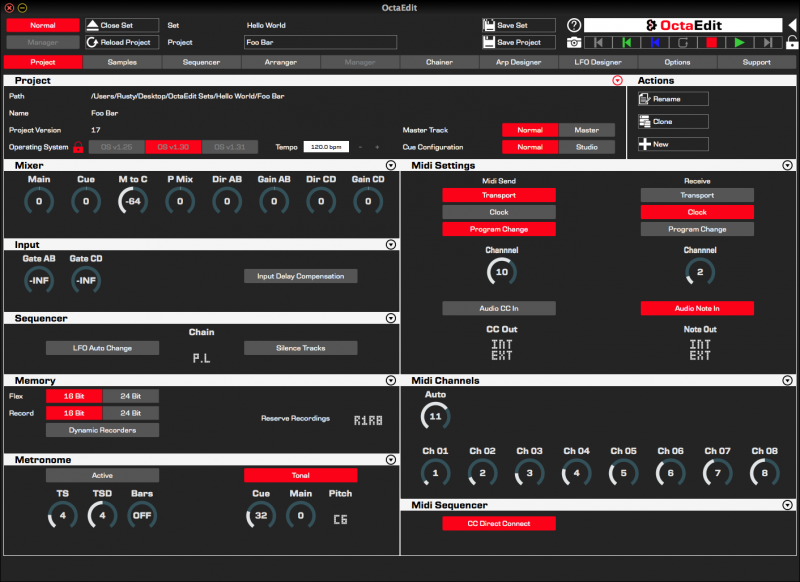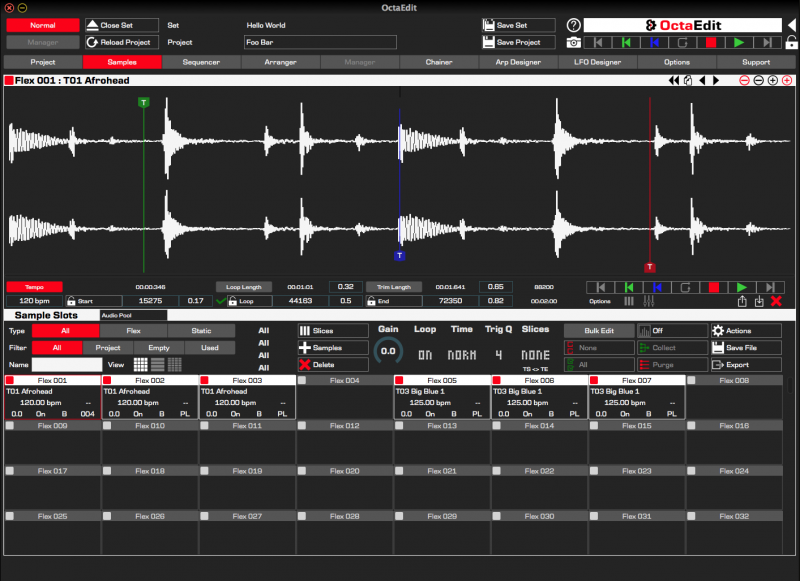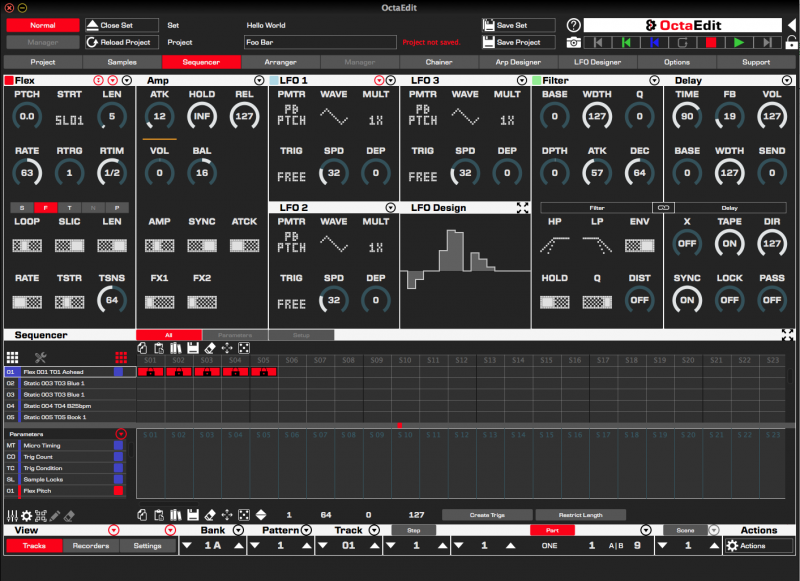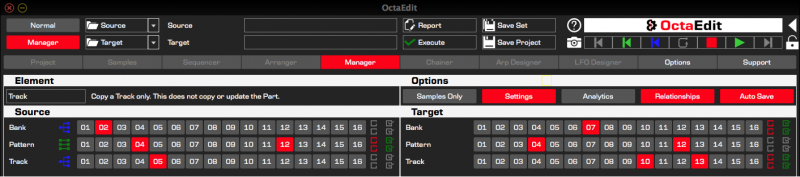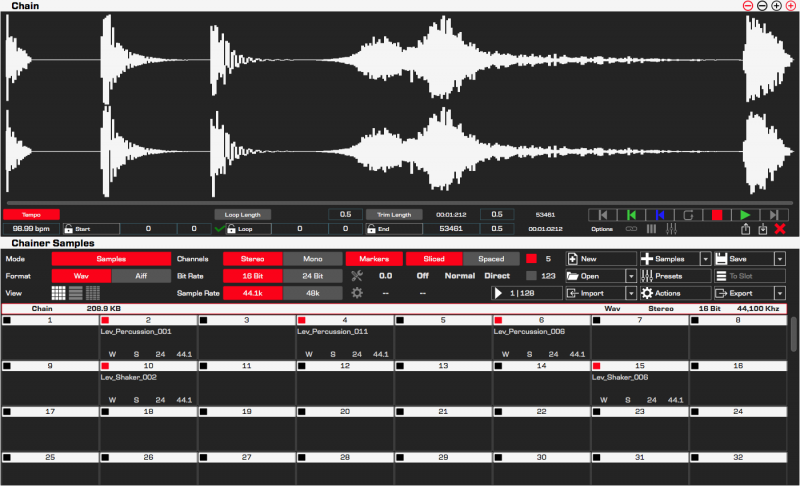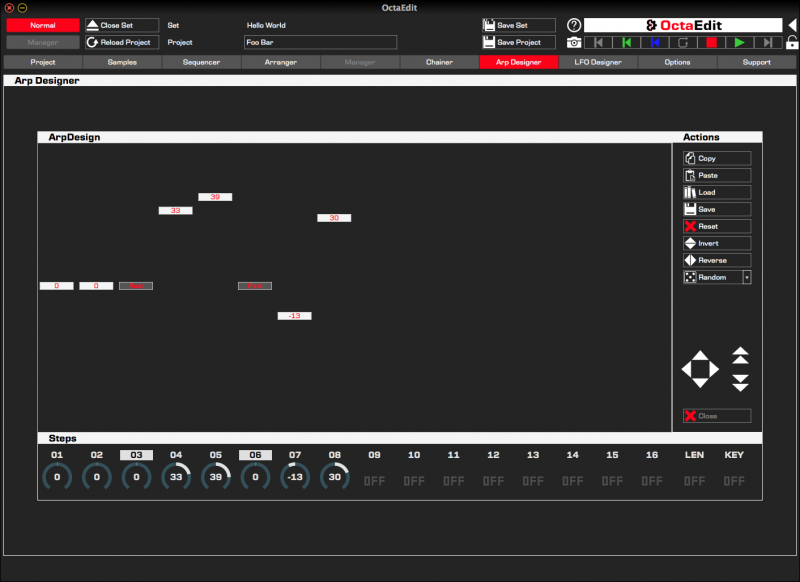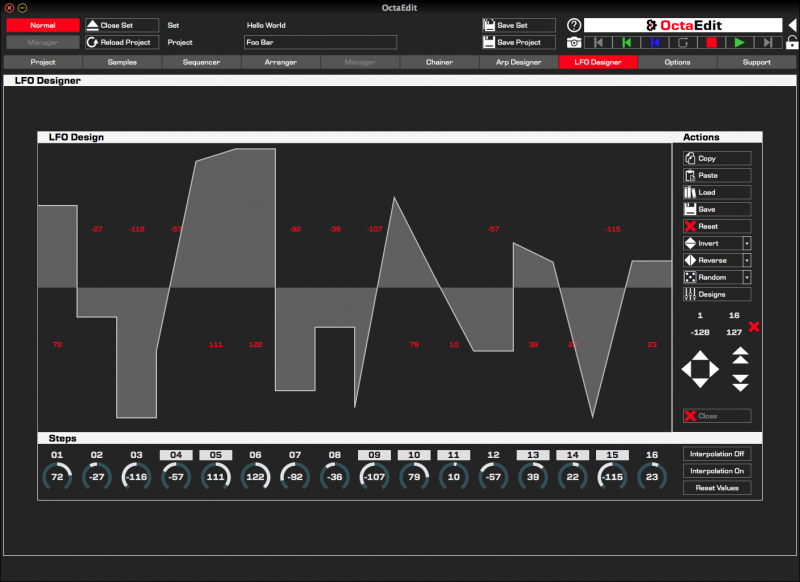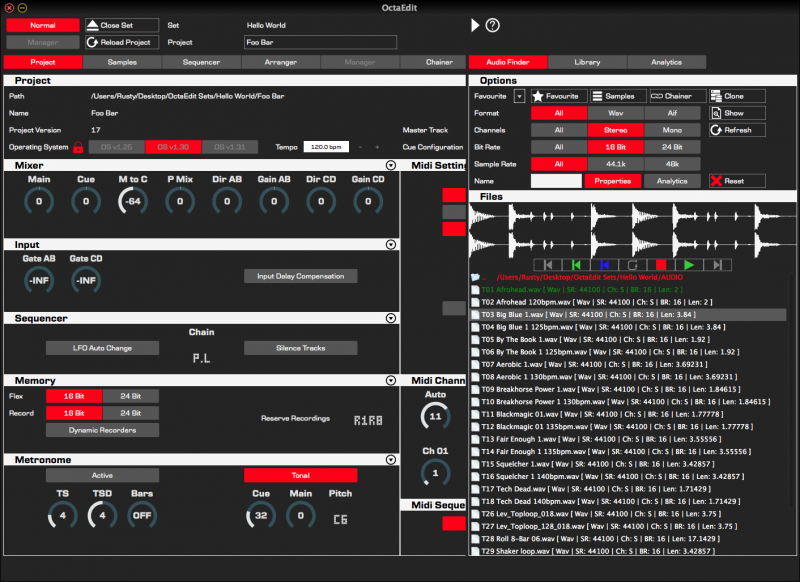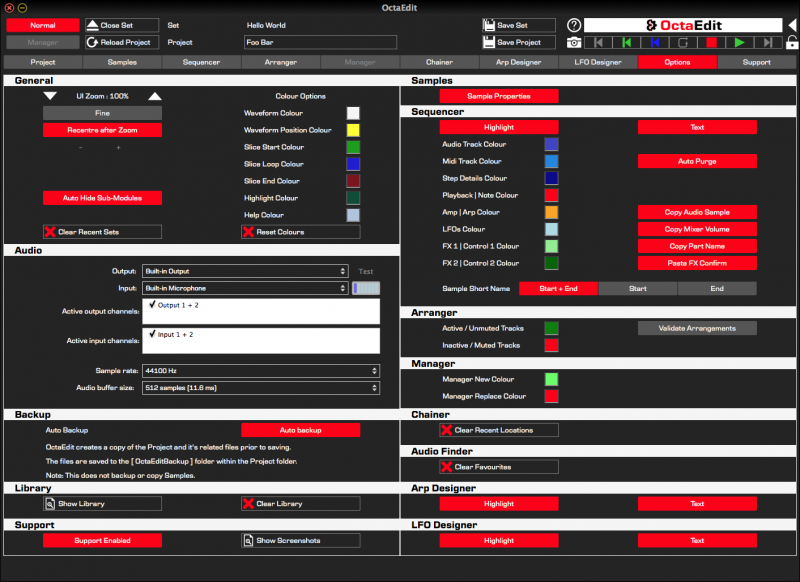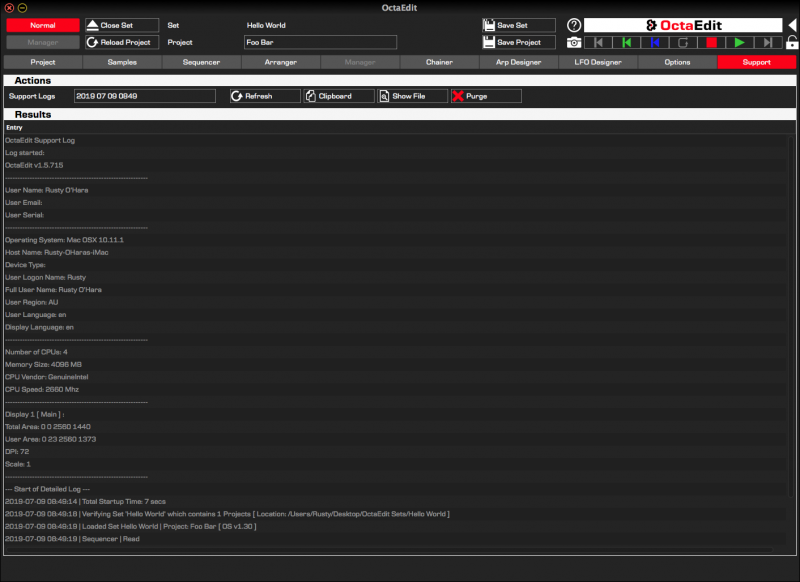Features
OctaEdit has been built in a modular fashion, where each module can be used for various tasks, and each module can interact with the other modules in various ways.
OctaEdit has thirteen (13) Modules: Project, Samples, Sequencer, Manager, Arranger, Chainer, Arp Designer, LFO Designer, Audio Finder, Library, Analytics, Options and Support.
The ten (10) Main Modules; Project, Samples, Sequencer, Manager, Arranger, Chainer, Arp Designer, LFO Designer, Options and Support are displayed directly.
The three (3) Sub Modules; Audio Finder, Library and Analytics are presented in a side-panel which can either be docked to the main window, or “pop-out” as required.
OctaEdit’s user interface (GUI) is intelligent, dynamic and resizable with a myriad range of context sensitive logic embedded to enable the best user experience (UX) possible and streamlined ease of use.
Scroll down for screenshots
The Project Module
The Project module provides access to all the settings of the currently loaded Project, and includes full integration with each group, or the entire Project having Copy / Paste / Save to Library / Load from Library and randomisation functions.
The Samples Module
The Samples module allows the ability to manage all sample slots within a project; allowing access to edit any audio sample, slices and settings.
Features include Sample Editing, slicing, sample remapping, sample playback, renaming and analysis, drag/drop from file browser or the Audio Finder module, amongst others.
The Samples mode provides full access to the samples, allowing editing of samples, settings, and a myriad of functions to intelligently move and organise your samples.
The Slices mode provides full access to the sample slices, allowing generation, editing and deletion of slices.
The Samples Add mode allows the ability to quickly load, analyse and assign multiple samples to any slot within the Project.
The Sequencer Module
The Sequencer module provides full access to every element of the Octatrack, from entire configurations down to a parameter locks on a single step; provides multiple views and can be expanded/collapsed as required.
The Trig Editor enabled editing Trigs on all sixteen tracks; allowing drag drop between Tracks and Steps; including between Audio and Midi Tracks.
Trigs can be quickly and easily created, moved and erased via dedicated modes; including simultaneously across multiple disparate tracks and steps via the Select, Draw and Erase modes.
The Trig Editor additionally provides Copy / Paste / Save to Library / Load from Library functions as well as flexible and powerful Erase, Copy / Move / Swap and randomisation options.
The Settings Editor allows detailed editing of Trigs, Slide, Swing, Record Trigs and Track Settings (Scale, Multiplier, Swing et al) on an individual tracks; and includes Copy / Paste / Save to Library / Load from Library functions; flexible and powerful Erase, Copy / Move / Swap and randomisation options.
The Step Editor provides dynamic editing of Micro Timing, Trig Counts, Trig Conditions, Sample Locks and Parameter Locks for both Audio and Midi tracks.
The Step Editor additionally has Copy / Paste / Save to Library / Load from Library functions; as well as powerful Erase, Move, Randomisation and Generation functions.
The Actions form allows the ability to Copy Elements, Midi Export tracks and Purge Tracks via a simple user interface.
The Step Actions form is a floating window which provides three key modes:
Elements mode includes the ability to Set, Copy, Randomise, Move Down, Move Up or Erase any or all Elements on any step of a track. Simply put, edit or manipulate one, or many elements across any number of steps simultaneously.
Steps mode allows the ability to copy one, or more, contiguous or non-contiguous source steps, to one or more contiguous or non-contiguous target steps. OctaEdit intelligently copies the steps and all elements utilising a round-robin approach.
Copy Source Steps: 2 | 3 | 5
to Target Steps: 7 (2) | 10(3) | 11(5) | 12(2) | 14(3) | 15(5) | 16(2)
where the number in brackets is the source step copied.
Step Designer mode allows the ability to quickly draw step designs between one and sixteen steps long; and apply to any of Micro Timing, Trig Counts, Trig Conditions, Sample Locks and Parameter Locks for both Audio and Midi tracks.
The Step Designer can read form the existing track, reverse, move up, move down, skip empty steps etc. allowing lightening quick editing and transformation of new, or existing automation.
The Sequencer module provides embedded Arp Designer and LFO Designer modules allowing quick and easy modifications on each track.
The Sequencer module is also fully integrated with the Library module allowing the ability to Save/Load any element of your setup, from your Parts, Audio/Midi/Recorder Machine configurations, Scenes through to FX Chains, Amp configurations etc.
The Arranger Module
The Arranger module provides full access to every element of all eight of the projects arrangements.
Any element on any song row can be modified, including non-contiguous bulk editing.
Elements on Rows can additionally be locked to ensure data integrity.
Arrangements can also be copied to another arrangement with just three clicks.
The Manager module
The Manager module provides the ability to copy “Elements” from a Source Set/Project to a Target Set/Project.
Elements can be copied at the Project, Bank, Pattern, Track, Part, Scene, Recorder or Arrangement level, from any Project in any Set to any other Project in any other Set, and includes the ability to remap sample assignments on the fly.
Boasting a feature set that is way too long to list, with just a couple of clicks entire sets can be merged together seamlessly, meaning you never have to worry about the Octatrack structure ever again.
The Chainer Module
The Chainer module allows the ability to create Sample Chains on the fly from various audio files.
Features audio editing, generation, randomisation, backup/restore functionality, drag/drop from file browser and integration with OctaEdit’s other modules like the Samples and Audio Finder module.
The Arp Designer Module
The Arp Designer module provides the ability to graphically design arpeggios that can that be applied to any track, and/or stored in the Library for future use.
The Arp Designer additionally features an advanced feature set including Inversion, Reverse, Randomisation (various levels) and shuffling.
Within the Sequencer module, the Arp Designer is available for direct editing.
The Arp Designer module is fully integrated with the Library module.
The LFO Designer Module
The LFO Designer module provides the ability to graphically design LFO waveforms that can that be applied to any track, and/or stored in the Library for future use.
The LFO Designer additionally features an advanced feature set including Preset Designs, Inversion, Reverse, Randomisation (various levels) and shuffling.
Within the Sequencer module, the LFO Designer is available for direct editing.
The LFO Designer module is fully integrated with the Library module.
The Audio Finder Module
The Audio Finder module is a fully featured audio browser embedded within OctaEdit where you can search for audio files, and filter based on their properties.
Audio Files can then be added to either a Project’s Sample Slot; or used to create, or extend a Chainer sample chain via the click of a button, or drag/drop.
The Library Module
Essentially a preset manager on steroids, the Library module provides a library of “Entries” for the various elements of both OctaEdit and the Octatrack, where literally anything can be saved and loaded between Sets and Projects.
Save your Project setups, Machine configurations, LFO Designs, Parts, Scenes, etc. from any Set and any Project and reuse them as required whenever, and wherever you want.
Library Entries can be quickly saved or loaded via the context sensitive menus; or via drag/drop.
The Analytics Module
The Analytics module is a Multi purpose reporting and analysis module, which provides results from the analysis engine, and is integrated with OctaEdit’s other modules.
For example, Analytics can be automatically performed when selecting Samples, to identify exactly where a sample has been utilised in a Project, and the results returned to this module.
Or the Active mode can be used to quickly see which Banks/Patterns/Tracks/Parts/Scenes have been used within a Project.
The Options Module
OctaEdit has a wealth of customization options available, and the Options Module provides access to the main options.
The Support Module
The Support Module provides detailed logging to assist with support and error tracking.